How to Use the Plex VPS Template
Plex Media Server is free software that allows users to create a client-server for movies, television shows, and music. Free Plex accounts can share personal media libraries among a user’s own collection of devices or with friends.Plex Media Server organizes movie and television content, including posters, plot summaries, cast and crew lists, technical details, critical reviews, and subtitles. It is also capable of transcoding files if the codec is incompatible with the device playing the media.
In Hallo-Webseite.de, we have Ubuntu 24.04 VPS template, which comes with a pre-installed Plex Media Server. However, before you can connect it to your Plex account, there are two steps you must take ?
Step 1 – Connect Plex Media Server to Your Plex.tv Account
Create an SSH tunnel from your computer to VPS by entering the following command in your computerTerminal:
ssh root@vps-ip -L 8888:localhost:32400
Make sure to replace vps-ip with your own VPS IP address– you can find it in the VPS dashboard.
Then, access http://localhost:8888/web in your web browser and finish setting up your account.
Step 2 – Upload Media to Your Plex Media Server
You can upload media to the server either via FTP or SSH ?
Option 1 – Via FTP
Open FileZilla and fill in the Quickonnectsection with the SSH access details:
Host: Your VPS IP address
User: root
Port: 22
Once you insert all the required details, click on Quickconnect, and you’ll connect to the FTP server:
If you encounter theUnknown certificatemessage, select theAlways trust this certificate in future sessionsoption and click onOK: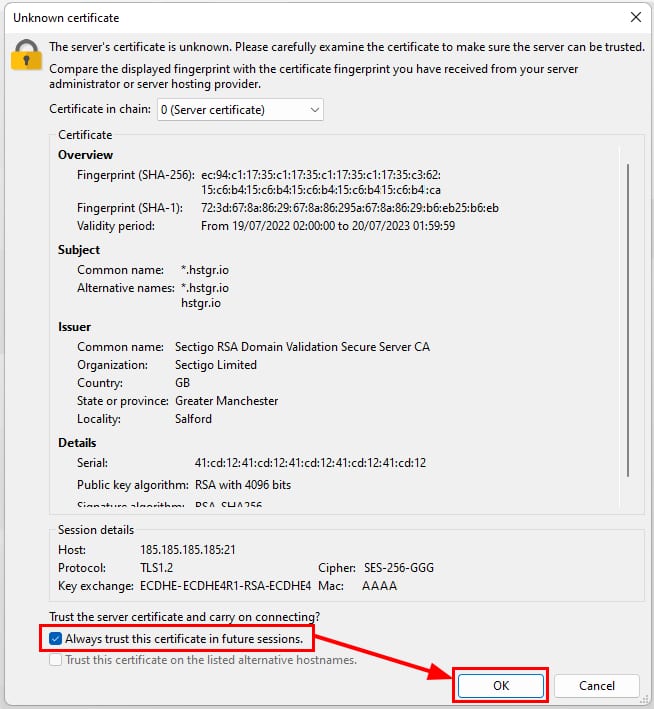
Then, navigate to the folder you want to upload media to (for your convenience, we have created a folder on/home/plexlibrary/) and upload it.
Option 2 – Via SSH
SSH is a really efficient and fast way of transferring files from your local computer to the server.
To upload files via SSH, you must be logged out from your server?
Open Terminal (Linux/macOS) or Command Prompt/PowerShell (Windows) on your local computer and upload your files using the command format below:
scp -P 22 /home/user/Desktop/[filename] root@vps-ip:the/path/to/folder
Replace /home/user/Desktop/[filename]with your local path to the file. An example command from a Windows computer would look like this:
scp -P 22 C:/Users/MyUser/Desktop/File.txt
root@vps-ip:/home/plexlibrary
Once you run this command, you’ll be asked for the server root password. Insert the password, and press Enter.
Wait until the upload is completed, and you’re good to go!




























