How to Use the VS Code VPS Template
The Ubuntu 24.04 with VS Code VPS template on Hallo-Webseite.de provides a pre-configured setup of a Visual Studio Code Server. This allows you to access a fully-featured VS Code environment from any device via your web browser. With this template, VS Code Server is already installed, and you can access it via HTTPS using a secure password provided during the initial setup. This guide will walk you through accessing and configuring your VS Code environment.
Accessing the VS Code Server
Open your web browser and navigate to:
https://[your-vps-ip]
Replacing [your-vps-ip] with the actual IP address of your VPS.
Enter the password provided during the installation process to access the VS Code Server: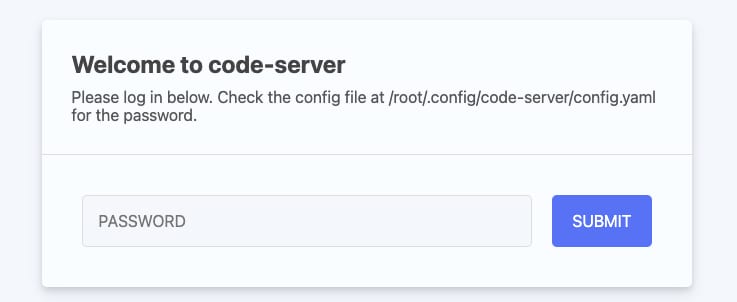
Setting Up Your Development Environment
The VS Code Server allows you to install extensions as in the desktop version. Click on the Extensions icon in the sidebar to access and install the necessary extensions for your development: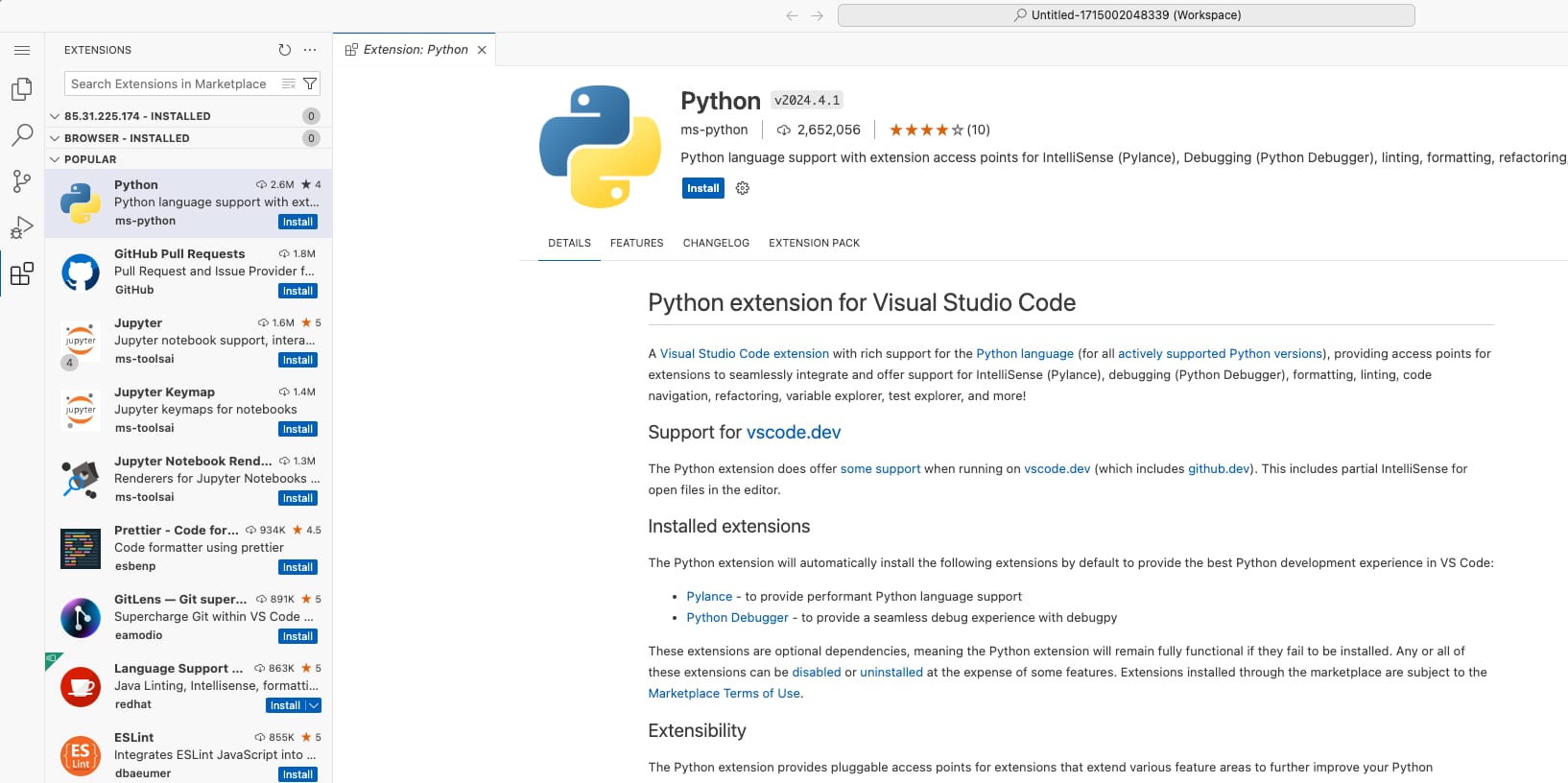
Configuring Your Workspace
Use the integrated Git tool to manage your code repositories. Add a repository by clicking on the Source Control icon in the sidebar:
To access the terminal directly within the VS Code Server interface, navigate to Terminal→New Terminal:
If you have existing settings or extensions, consider enabling Settings Sync to synchronize them across your VS Code instances.
Securing Your VS Code Server
Ensure your firewall settings only allow trusted IPs to access the server. Use a firewall inside the VPS Dashboard or an ufw to configure your firewall rules.
That’s all, your VS Code server is set up and ready!
Additional Resources
For more advanced configurations and features, refer to the coder.com documentation




























