How to Use the Discourse VPS Template
Discourse is a modern, open-source discussion platform built for the next decade of the Internet. It offers a range of features, including real-time updates, robust moderation tools, and a flexible plugin system. The Ubuntu 24.04 with Discourse VPS template on Hallo-Webseite.de comes with Docker and the Discourse setup script pre-installed. This guide will walk you through accessing your VPS via SSH and completing the Discourse setup process.
Accessing Your VPS via SSH
Open your terminal (or use an SSH client like PuTTY if you’re on Windows)
Connect to your VPS by entering the following command:
ssh root@[your-vps-ip]
Replacing [your-vps-ip] with the actual IP address of your VPS.
Running the Discourse Setup Script
Once logged in via SSH, the Discourse setup will launch automatically.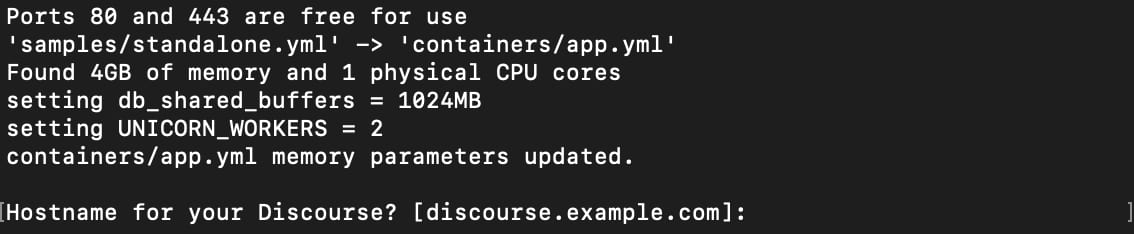
The script will ask you for different configuration details. Respond to the questions as follows:
Hostname for your Discourse – Enter the domain name or subdomain you want to use for your Discourse installation
Email address for admin account – Provide an email address to be used for the Discourse admin account
SMTP server address – Enter the address of the SMTP server that Discourse will use for sending emails.
SMTP username– Provide the username for your SMTP server
SMTP password– Provide the password for your SMTP server
Let’s Encrypt email – Enter an email address for Let’s Encrypt SSL setup and notifications (optional)
Maxmind license key – If you have a Maxmind license key (optional) for reverse IP lookups, enter it here
The script will then download and configure the necessary components. This might take a few minutes.
Accessing Your Discourse Installation
Once the setup script finishes, open your web browser and navigate to the domain name you entered during setup. Click on the Register button: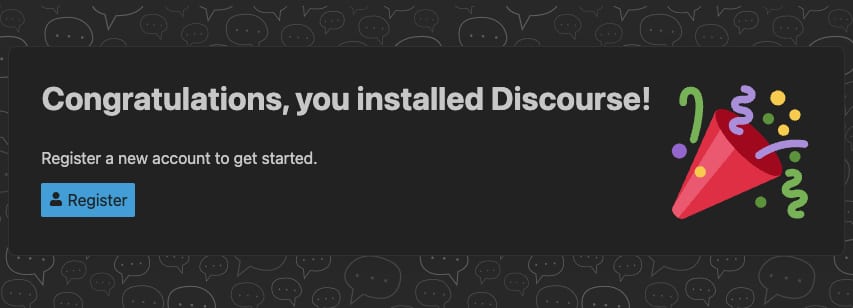
Next, follow the on-screen instructions to create your admin account and complete the setup.
Configuring Discourse
Use the admin account credentials you created to log in to the Discourse admin panel.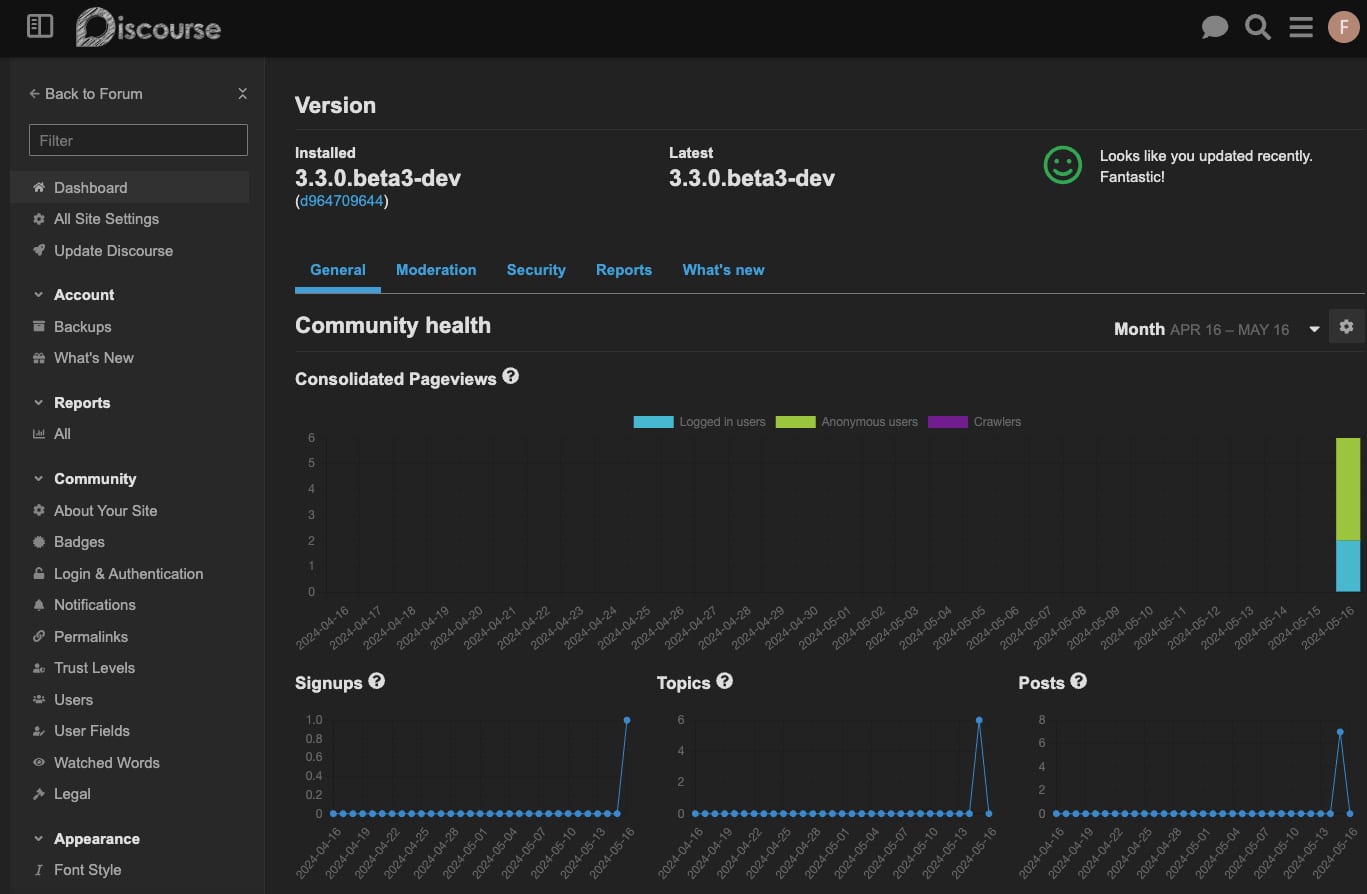
Customize your Discourse instance by configuring settings such as categories, user permissions, and site appearance. You can also enhance your Discourse instance by installing plugins available from the Discourse community.
Additional Tips
Make sure to set up regular backups for your Discourse data. You can do so on the admin panel under Backups
If you didn’t configure SSL initially, you can do so later by following the instructions in the Discourse SSL guide
Monitor the performance and health of your Discourse instance using tools like htop and docker stats
Now that you have deployed and configured Discourse on your VPS, you can make use of its powerful features to create an engaging community!
Additional Resources
For more detailed information and advanced configurations, refer to the official Discourse documentation




























